RadioMail can pair with KISS TNC modems to connect to stations via the AX.25 packet protocol.
AX.25 is a protocol used for sending data over amateur radio networks. It is based on the original X.25 protocol, but has been adapted for use in amateur radio. The protocol is designed to provide a reliable means of transmitting data over unreliable radio connections, and includes features such as error detection and retransmission of lost or corrupted data.
KISS TNC modems handle the low level HDLC protocol and signal modulation for transmission over the air.
RadioMail supports zero configuration TNC device discovery as described in those specifications:
B.B. Link Adapter for Kenwood TH-D74/5
B.B. Link is a small adapter that bridges the Bluetooth BLE protocol to the Bluetooth Classic potocol in use by the Kenwood TH-D74 and TH-D75 radios. It enables these radios to work with iOS apps like RadioMail. To setup a B.B. Link adapter, follow these steps:
- Follow the instructions to pair your B.B. Link adatper with your radio. This is a one time setup.
- Plug the B.B. Link and turn on the radio. Make sure no other application is paired with the device.
- In RadioMail, tap Settings -> KISS TNC Modem
- Tap Default TNC
- RadioMail will search for nearby devices. When your device appear, tap on its name, for example "B.B. Link"
- Tap Done
If the device does not show up, make sure that Bluetooth is turned on and that RadioMail has been granted access to Bluetooth. Go to iPhone Settings -> RadioMail and verify that Bluetooth access is turned on.
RadioMail automatically adjusts the radio's frequency and mode.
Software modem
This option allows you to use a built-in software modem with an external sound interface such as DigiRig Lite or the DigiRig VOX cable. To setup, follow these steps:
- Connect the DigiRig Lite or VOX to your device and turn on the radio.
-
iOS may prompt you with "Are you connecting a pair of headphones?".
Select "Other Device".
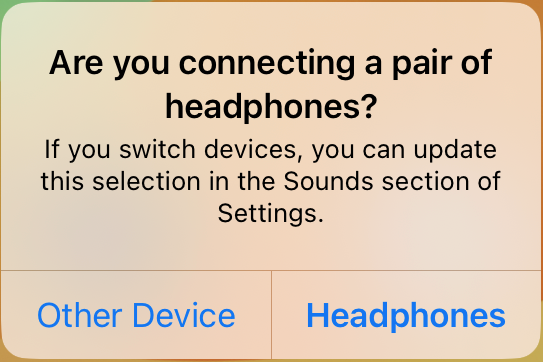
- In RadioMail, tap Settings -> KISS TNC Modem
- Tap Default TNC
- Select the "Packet Modem" under INTERNAL
- Tap Done
You can use the Audio Input Monitor and Audio Output Diagnostic function to ensure the device and radio volumes are setup properly.
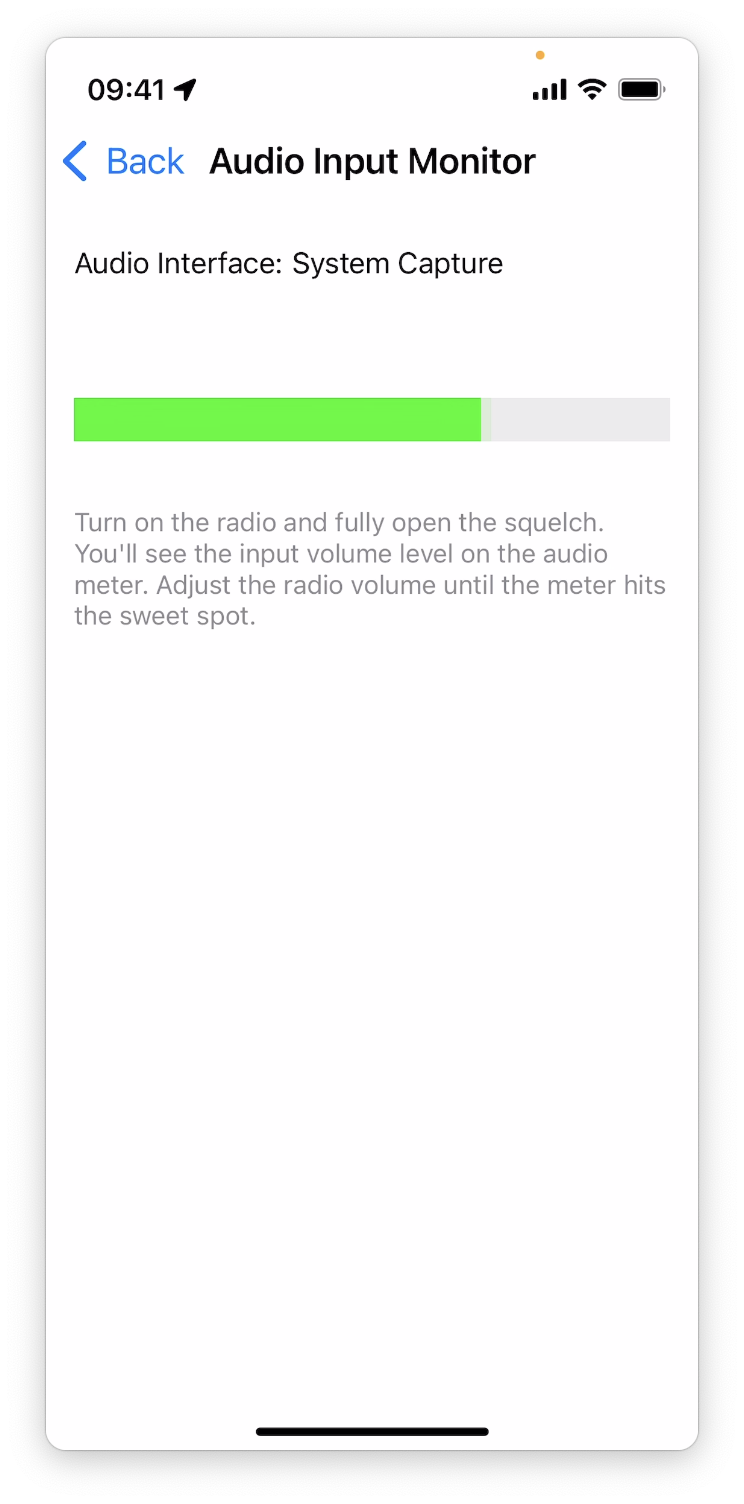
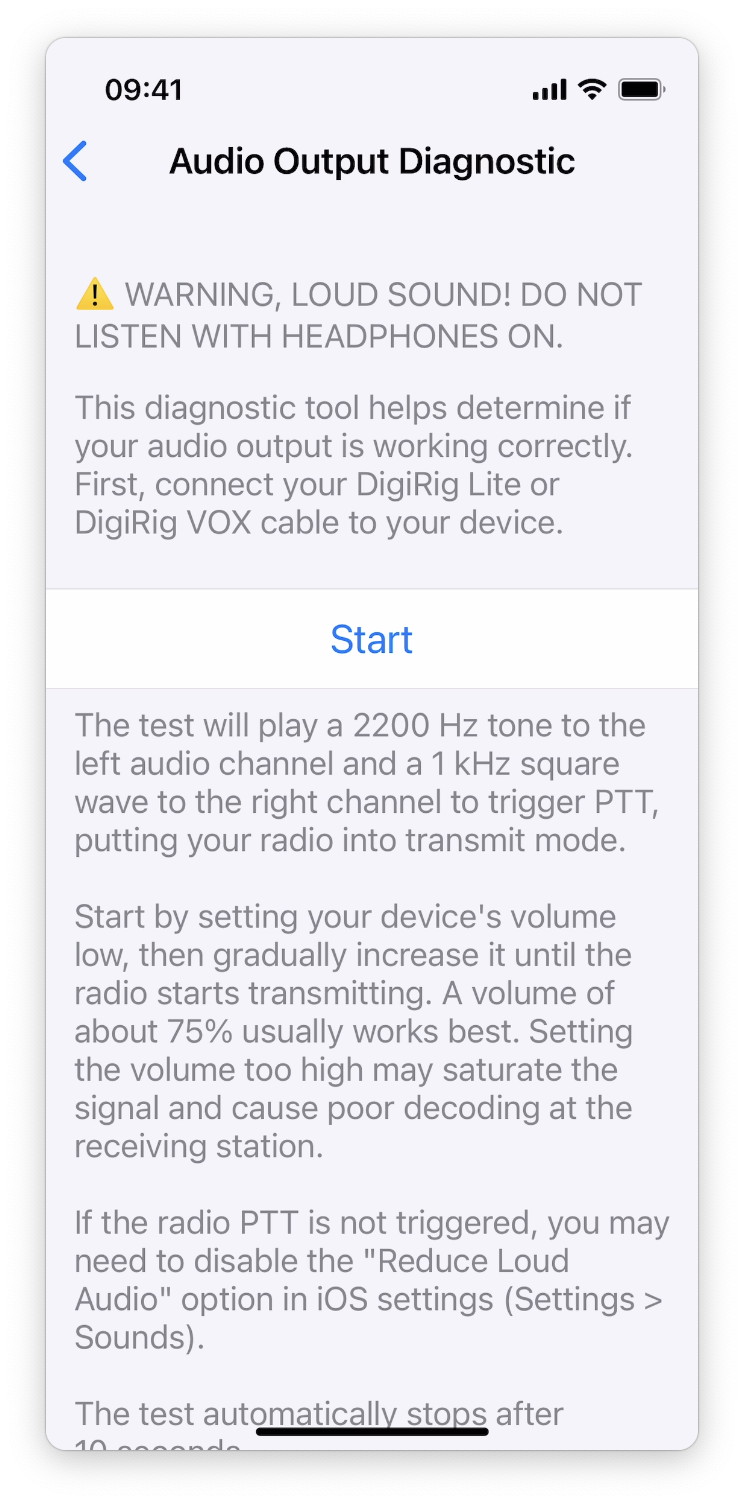
Make sure that your phone notifications are turned off as any sound from the device will be sent to the radio.
Adjusting PTT Tone Frequency
The default PTT tone frequency is 1kHz, but it can be adjusted. Some radios, like the Yaesu HT, use the same line for both mic audio and PTT. This can cause the PTT signal to bleed into the audio signal, especially when using the DigiRig VOX cable, which uses a passive circuit for PTT.
To avoid this issue, go to iOS Settings > Apps > RadioMail and set the PTT tone frequency to 12kHz so that it gets filtered out by the radio.
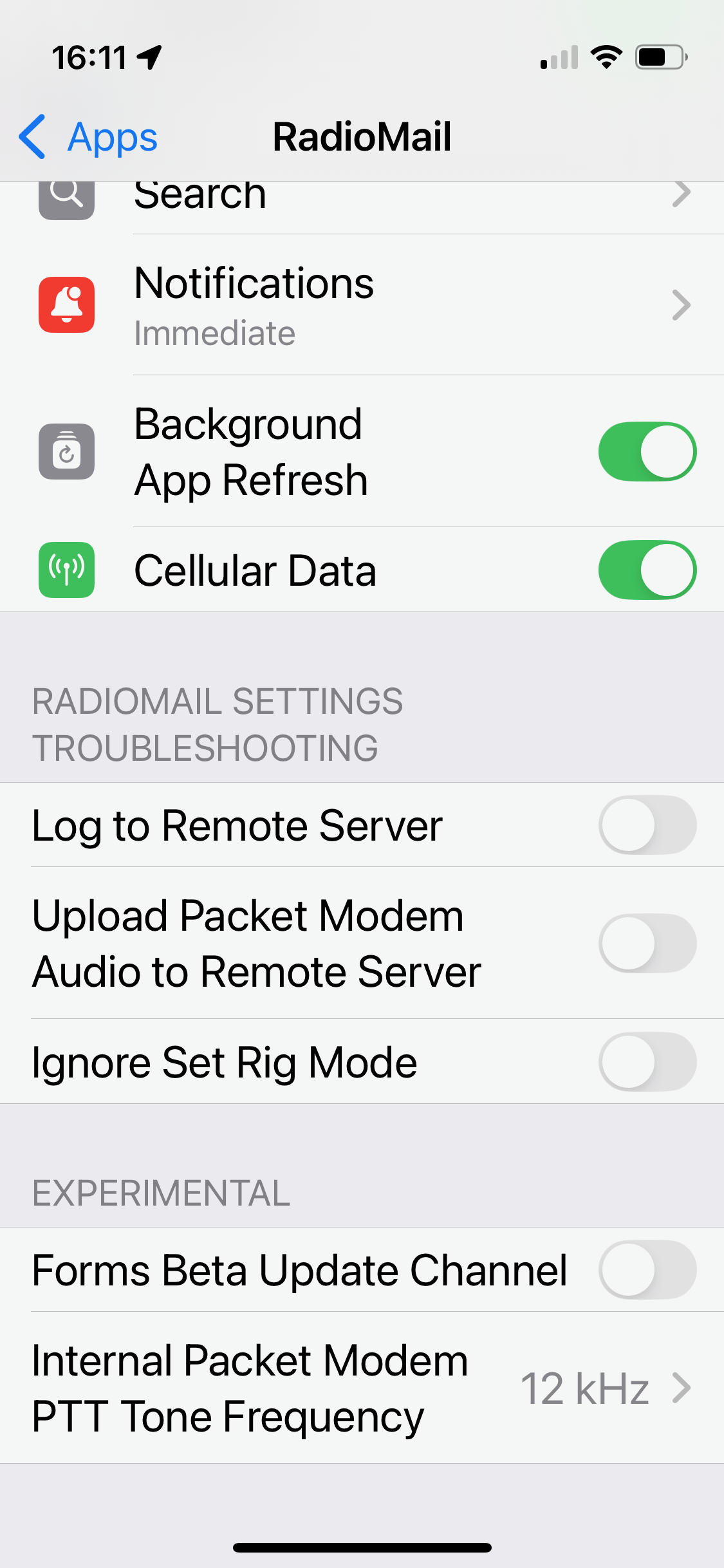
Mobilinkd TNC3/4
Mobilinkd is a portable, battery powered TNC with built-in Bluetooth LE support. To setup a Mobilinkd device, follow these steps:
- Turn on Mobilinkd. Make sure no other application is paired with the device.
- In RadioMail, tap Settings -> KISS TNC Modem
- Tap Default TNC
- RadioMail will search for nearby devices. When your device appear, tap on its name, for example "TNC3 Mobilinkd"
- Tap Done
If the device does not show up, make sure that Bluetooth is turned on and that RadioMail has been granted access to Bluetooth. Go to iPhone Settings -> RadioMail and verify that Bluetooth access is turned on.
Depending on your radio setup, some parameters such as Tx delay can be adjusted.
Dire Wolf software modem
Dire Wolf is a software application that can be used as a virtual TNC for applications such as RadioMail. To setup Dire Wolf, follow these steps:
- Make sure your version of Dire Wolf includes this DNS-SD enhancement .
- Start Dire Wolf
- In RadioMail, tap Settings -> KISS TNC Modem
- Tap Default TNC
- RadioMail will search for nearby devices. When your device appear, tap on its name, for example "Dire Wolf TNC"
- Tap Done
If the device does not show up, make sure that the iPhone WiFi is, is on the same network and that RadioMail has been granted access to local network. Go to iPhone Settings -> RadioMail and verify that Local Network access is turned on.
Depending on your radio setup, some parameters such as Tx delay can be adjusted.
An easy way to get started with Dire Wolf is to use the DigiPi image for Raspberry Pi. This image includes Dire Wolf and other packet radio software pre-installed and configured.
Legacy TCP/IP TNC
If you have an existing TCP/IP TNC, you have a couple of options.
Option 1: Announce legacy TNC on DNS-SD
You can announce the configuration of your TNC via DNS-SD so that RadioMail can discover it and auto configure its settings. You will need to run the following command on the computer that the TNC is connected to. This has the advantage that if the IP address of the computer changes, it will automatically be published in the local DNS and picked up by RadioMail.
For example, in Linux:
avahi-publish -s "My TNC" _kiss-tnc._tcp 8001 "pn=144.800 1200"or on a Mac:
dns-sd -R "KISS TNC on the attic" _kiss-tnc._tcp local 8001 "pn=Port 1,Port 2"Option 2: Specify host and port in RadioMail
Alternatively, you can specify the host name or IP address and port of the computer running the TNC directly in RadioMail. Go to Settings -> KISS TNC Modem -> Default TNC -> Manually configure host and port. Enter the values and tap Done.
Note that if your computer IP address change, you will need to update it in RadioMail.
Configuring Digipeaters
Digipeaters are special stations that receive and sequentially re-broadcast digital data on the same frequency, extending the range of communications. You can now specify up to two digipeaters to use when connecting to a station in packet or VARA FM mode.
For each mode, you can specify and quickly toggle on or off each digipeater in the Settings interface.
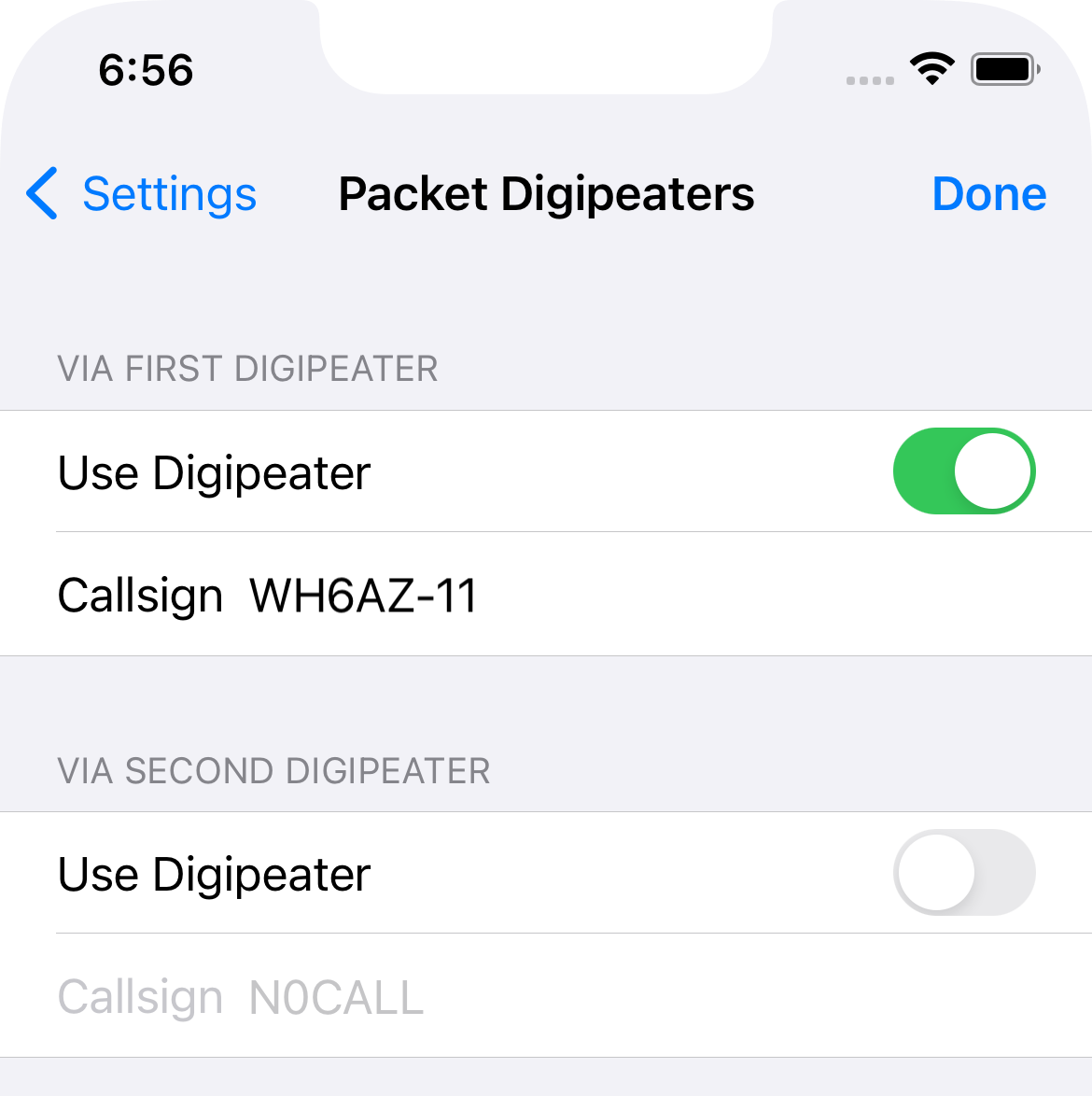
When digipeating is in use, the via path is displayed in the connection dialog, and the DIGI indicator is present.
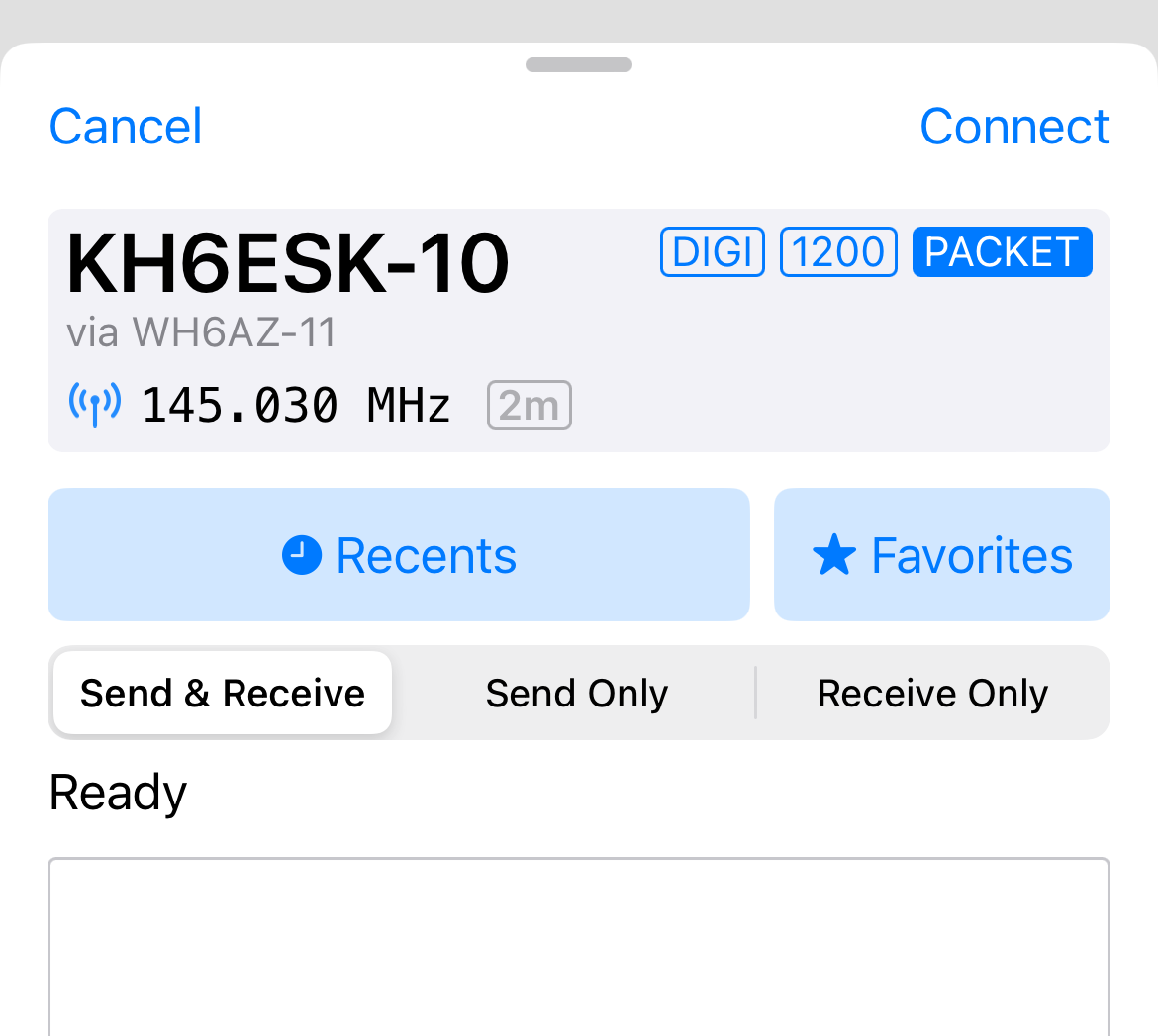
Note that packet and VARA FM digipeaters are not interchangeable since they need specific knowledge of the protocol to listen to and retransmit the data.
Dive into how AX.25 packet digipeaters and node scripting can help you extend your reach.
Configuring Connection Script
RadioMail can automatically run a script when connecting to a packet station. This can be useful to instruct a node to set up a connection path to another station.
To use a script, add a new station in the directory. The station callsign and frequency will be used to connect to the first node where the script is executed. Then toggle on script support and enter the script in the text field.

The script follows a very simple syntax. The connection command is prefixed with 'c', 'conn' or 'connect' followed by the port and station callsign. For example:
c radio WH6AZ-11Any other line in the script is interpreted as needing to wait for a response. For example, to wait for a prompt before sending a command:
Welcome, new user
c radio WH6AZ-11Scripts commands and responses evaluation are case insensitive. By default, RadioMail will timeout after 60 seconds if no response is received following a connection request.
Packet stations with script can have a custom name that will be displayed instead of the station callsign. This is useful to distinguish between multiple station entries with the same callsign but different scripts.